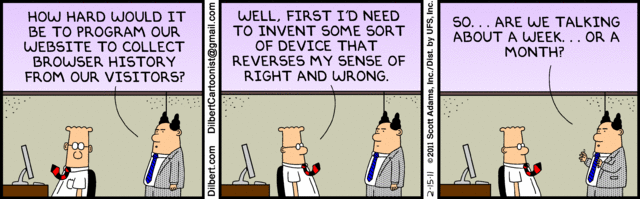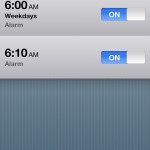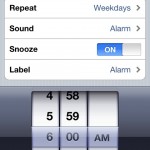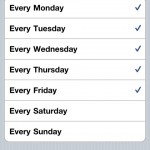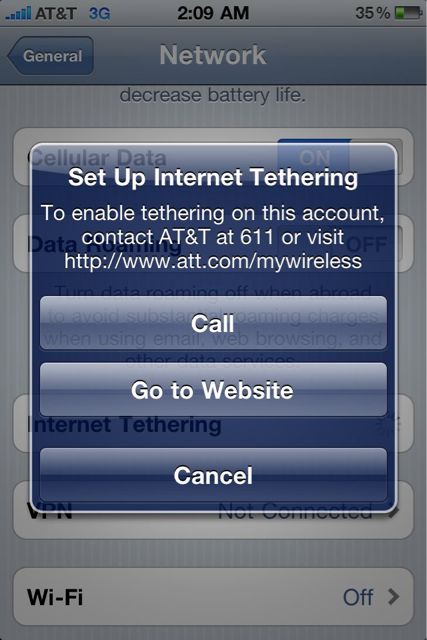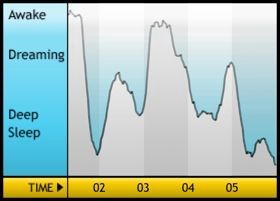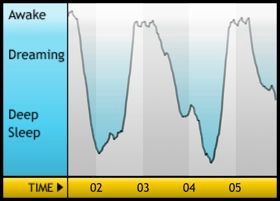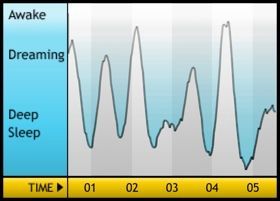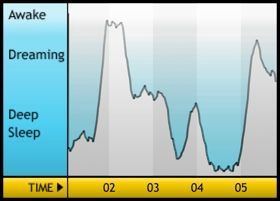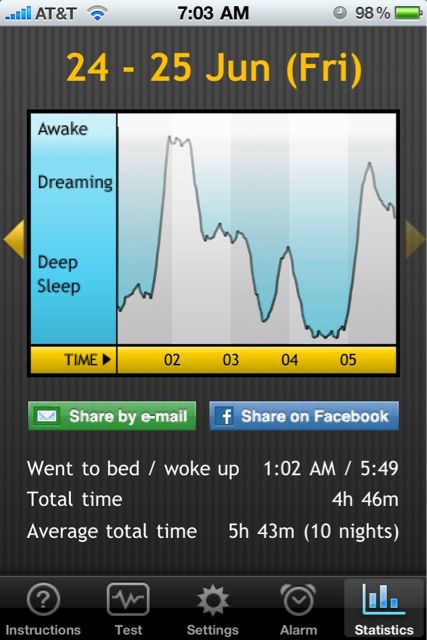So… I left my iPhone 4 in the bathroom so Carson could watch Phineas & Ferb while he took his bath. For record, we’ve done this hundreds of times with both boys with no issues. Not so tonight. Carson decided my phone was a little dirty and took it in the tub with him. I wasn’t very worried, I’ve dealt with wet iPhones before. So I went and got my handy dandy bag of rice and my tool box.
Bad news. The one screw driver I own small enough to take the iPhone apart was still at work, as was my suction cup and all my other tools for working on these things. I could’ve just put the phone in the rice fully assembled, but it works so much better when you can take it apart, so I decided to run to the office. Well, the alarm was already on at the office, so I came back home and stopped off at a gas station on the off chance they might have an eye glass repair kit with a screw driver the right size. They happened to have a kit, so I got it.
The driver just fit barely enough to get the cover off, so that’s as far as I get it apart. So, now my phone sits in rice. I’ll wait a day or two before I see if it survived. I can always sell it on ebay for a few hundred bucks, even with water damage. In the meantime, I have my phone number forwarded to Kayce’s phone (since the iPhone 4 has a micro sim instead of the full size one my old phones take).
Oh well… That’s just the way things go. I can’t seem to keep an iPhone for more than a year without something happening to it.
Category Archives: Technology
iPhone Alarm Clock Problem
Most of you are probably aware of the iPhone alarm clock
issue that started on January 1 of 2011. From what I’ve observed
and read the alarms won’t work if they are one time alarms. In
other words it an easy fix, if you just make your alarms recurring.
See photos below.
Hopefully apple will release a patch in the next
few days. If their alarms wake them up so they can work on it.
Caught on Camera!
CMCSS 2010-2011 Calendar File
Below you can download the .hol file for the Clarksville Montgomery County School System 2010-2011 Calendar. “What is an ‘.hol’ file?”, you might ask. It’s a “Holiday” file for Microsoft Outlook. If you work in just about any kind of a business setting, you probably use Microsoft Outlook for your e-mail, contacts, calendar, etc… If you do, you know what a hassle it is to input a ton of dates at one time. Microsoft uses these .hol file to add lists of Holidays to Outlook based on what part of the world you are in. We can create our own Holiday list however, and it is a great way to get a ton of dates into Outlook at once. Especially, if there are a lot of people who need those dates on their calendars. I’ve created these files at work to add the coming year’s events to every one’s calendars, very handy. So, how do you use it. Simple…
- Download the following file, “CMCSS10-11Cal.hol”, below.
- Double Click on the file.
- A pop-up window will give you check box options, Teacher or Student Calendars. Choose one or both.
- Click OK.
- The Dates (35 for Teachers, 51 for Students) will be added to your Microsoft Outlook Calendars.
Easy, huh. Yeah, it is. So, enjoy Clarksville Montgomery County School System. I typed it all up for you. All you have to do is use it.Â
NOTE: I find it useful to Color Code all of these together so I can spot them easily. You can do the same, by changing the view in and outlook and sorting by location of the events. All the events with the location CMCSS 2010-2011 (Student/Teacher) Calendar will be grouped together. You can simply select them all and change their category and color code. Voila! Enjoy.Â
It’s also very simple to create these files.Â
- Open Notepad on your computer, or your favorite plain text editor.
- The First Line of the .hol file is the Location and must be entered exactly.
- [Name of the List] 35
- There MUST be a space after the closing bracket.
- The number is the number of dates, i.e. events.
- Hit return and add your first date/event in this format.
- Name of the Event, YYYY/MM/DD
- That’s Name of the event (Do not use special Characters, it will cause issues, text only), followed by a comma, then a space, the the date in the above format.
- Hit return and keep adding events in this manner.Â
- When you’re done, add up the number of dates/events and put that number at the top of the list.
- Save it with the file extension .hol
- You’re done!
- It should look something like this.
[CMCSS 10-11 Teacher Calendar] 3
Staff Development, 2010/08/04
Scheduled In-Service, 2010/08/05
Scheduled In-Service, 2010/08/09
Have fun making these. They might take you a few minutes to create, but they will save everyone else a lot of time.
Screen Recording Software, a summary.
I’ve tried several different screen capture solutions over the years. It’s hard to beat the ease of hitting print screen on the keyboard, however, this has limited capabilities and uses. For those who didn’t know what that button is for, when you press it… It takes a “screen-shot”, or a picture (for lack of a better term), of your screen and copies it to the clipboard (if you don’t know about the clipboard… Well, we need to talk). This allows you to paste that picture into any program that will accept it. I usually paste it into an email or into Photoshop to draw arrows and notes on it to send to folks at work. It’s great to show someone how to do something. Oh, and here’s a freebie… Hold down ALT+Print Screen and it will screenshot the active window only. Great for creating smaller windows to paste into an email without resizing your screen resolution.Â
But what about the times when you need to send someone a video of what you doing. For tasks that require multiple steps its very time consuming to create a demo from screenshots alone. And it usually entails typing pages of instructions to go with your pictures. So, wouldn’t it be great if you could just video your computer screen and do a voice over? Truth be told, this type of software has been around a long, long time… But you know something, there still isn’t a great free option! It’s annoying. I need to do a video like this every once in a while, not nearly often enough to warrant a $200-$300 piece of software like the “video-professors” (I know you’ve seen the info-mercials) use. So, what are my options. Below I’m going to through my list of choices. I’ve used each of these and I still haven’t picked a favorite. I’m hoping writing this will help me choose. I’d like to use one of them to make some basic computer demos to post here. How-to videos, you know…
Jing: www.jingproject.com
Free software as a service… Made by TechSmith, who also makes Camtasia Studio, which is a great screen recording software. But again, it’s $299. Not really what I’m willing to pay at this point. Jing, however, is free. It records the entire screen. No options for zooming or annotation. You also cannot disable the microphone that I can tell. The upside of the software is how it integrates with another of TechSmiths products, screencast.com. Screencast.com lets you share video. Simply. With Jing, I capture a full screen video of me doing something, after I have re-sized my screen so it won’t be huge (You’ll see what I mean when you click the link below), when I’m done, I can click share, and Jing uploads my less than 5 minute video to screencast automatically and copies the url to my clipboard. I can now, open an email and paste the url of the video to share with whomever needs it. Pretty neat. It will do stills a well, and it does have some annotation options with stills, but they are no big whoop. You have to signup for a free account to use Jing and Screencast (one account, not two).Â
http://www.screencast.com/t/MTk2Y2Y0Njg
TipCam: www.utipu.com
I have to say I’m impressed with this little guy. CNET.com also gave it high marks. It is made by utipu.com. Never heard of these guys, but if a software is available at download.com, I’m confident in installing it. This software does what many free software won’t… ZOOM!!! And it does it live in the recording! Just using hotkeys, that you can customize, you can zoom in and out. This makes it much easier to see what’s going on. TipCam also has a host of other features. The annotation feature I have been looking for… well, I’m still looking, but this one lets you draw on the screen, tele-strator style. I might just keep this one.
CamStudio: www.camstudio.org
This one is an open source software available for free. It did a great job making  zoomed in video and following the cursor, just as TipCam did. It’s not quite as nice of interface as TipCam and it’s annotation is pretty useless for me. But, It’s still better than full screen video capture.
Adobe Captivate:
Ok, don’t say it. I know this is a very expensive piece of software. I only downloaded it and tried it out to see how high the bar should really be set. This is a professional level software for screen capture and editing. It produces great video with great effects. Easy annotations and a familiar interface (At least for me, since I work in Adobe software all the live long day!). It cost $300+ retail, but I’m sure they have a volume licensing program or a charity license. I’m hoping for some kind of a break, because I really like this software. Merry Christmas, Adam! Ha! Not really.Â
Window Media Encoder 9:
Let me preface this one by saying, Windows Media Encoder is much more than a screen capture tool. It can stream live video the web, capture from external video sources, and a few other things… We actually use this free tool as a part of our live webcasting solution at First Baptist Church, coupled with a Windows Media Server for load balancing. I’ve been using this one for years to capture and create training video on my computer. Again, it’s a free download from Microsoft. They have an article on how to use it here (http://www.microsoft.com/windows/windowsmedia/howto/articles/screencap.aspx). It takes some getting used to, but it works well. It won’t track your cursor, so it is a static full screen capture, but it’s free and works well. It has for me for years. It only saves files in .wmv, however, which means they have to be converted for the web. Something that isn’t an issue with any other software I’ve mentioned. I didn’t do a demo using it for this reason. It’s alittle cumbersome… Thus, my search for a new solution.
Conclusion:
After writing this I’d probably have to go with TipCam for ease and quality of making web ready videos. If I were going to make a DVD of tutorials, I’d probably have to lay down my money and get Adobe Captivate. Sorry for the long boring read, but this has helped me make my choice, at least. Maybe it will help someone else, too. Sorry for you MAC folks, but I don’t own one, so I didn’t test one. I know Camtasia by Tech Smith has a Mac version as well as Adobe Captivate… So be prepared to pay!!
Computer Education… 80’s Style!
This is a computer video I had the pleasure of watching in a middle school computer class not long after it was released. I thought about it for some unknown reason a few days ago, and finally found it on youtube. Take a look, it’s pretty informative, especially for really basic computer users. Enjoy!
Come on AT&T! Seriously!?
So, it’s summer. News to everyone, I know… Like the rest of you, we will be traveling a bit. As most of you know, I have a hard time cutting my digital cord, so I was researching option for mobile Internet. I looked at a pc card, $60.00/month, of course, I’d only use it one month. But the best option to me, seemed to be adding the tethering option to my iPhone data plan. For those who don’t know, tethering is using your cell phone’s data connection to get your computer online. Like a cell modem, of sorts. So, instead of an extra $60, I would just add $20 for the month. Well, not so fast. And for those of you who think you can just enable that feature, you can’t. AT&T has to turn it on (unless you jailbreak your phone, that’s another post)… So, I called.
“Hey, I need to add tethering to my iPhone data package.”
“No problem ma’am (yeah…) I can help you with that.”
“That will be the 2GB data plan for $25 + $20 for tethering, pro-rated…” blah blah blah
“whoa, sir (pretty sure it was a lady), I have an unlimited data plan. Will I lose the unlimited plan if I add tethering?”
“yes sir (I must sound more manly when I’m irritated)”
Insert-we don’t really want people making any meaningful use of our services.
“well, that doesn’t really seem fair. That I have to give up my unlimited plan jut to add tethering.”
“well, it isn’t fair that you get to tether with unlimited usage for the same price (referring to the $20).”
“it’s perfectly fair, I’ve been a customer for almost a decade now, and I’ve had my plan for 3 years. If they wanted unlimited data, they should have got on the boat sooner.”
“sorry.”
“thanks.”
Why is the 2GB package a big deal, you ask? That seems like plenty of data you say… Well, consider the overage charges on 7.8GB of data on a 2GB plan. That’s how much data I used last month I haven’t done the math, but I’m sure the bill would be over $500.00. No happening. I’m a heavy user. Not just for fun, either. A lot of my data is from remote accessing my servers at work. That’s a big chunk of my usage.
So, now I’m back at square one… I can still jailbreak and enable it myself… It looks the same to AT&T. They can’t tell if it’s my phone or my computer connected through my phone. Or just live without. I’m sure I’ll figure something out, I love a good fight with “the man” (or woman, it hard to tell over the phone…)
Two weeks with my iPhone 4…
Well, here it is. My review of the iPhone 4. Let’s start is good inverted pyramid style and tell you I’m going to keep it. It’s really great in most areas, the resolution of the LCD, the addition of the front facing camera, the upgrade of the rear camera (now with flash), battery life,  and several other things. The cons, however, are not just little cons. They are very annoying cons. Most of which you have probably either witnessed yourself or heard about. The anntennea problem, the proximity senor problem, and my lagging operating system issues. These are very annoying!Â
My sleep cycles…
UPDATE: I completely forgot to mention the purpose of this app! It’s an alarm clock! By monitoring your sleep cycles, or your relative state of deep sleep, it will attempt to wake you up when you are at your lightest sleep state the closest to your requested wake time. Make sense? Well, it works. When I use this app, I wake up more rested because I’m not dragging myself out of a deep sleep, but a relatively light one. Neat, huh?
One of my favorite apps is the Sleep Cycle app. I’ve talked about before, but I thought I’d mention it again. It’s not really “scientific”, but it’s pretty clever. Making use of the iphone’s built in accelerometer, the app detects movement throughout the night and translates that into your sleep state. Clever, right? It’s pretty accurate if you can get the placement if the phone correct. Check out my sleep cycles this week, along with some screen shots of the app. Here is the link to sleep cycle in the app store: http://itunes.apple.com/us/app/sleep-cycle-alarm-clock/id320606217?mt=8
Below are my cycles starting Monday-Tuesday. You’ll notice some have almost flat lines in the middle of the night where I appear to be awake. That’s pretty much true. Those are the times when one (or both) of the boys joined us. Not my best sleep.